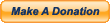|
What openbor you prefer: Double dragon,battletoads or final fight !? by lirexpatrio
[December 07, 2012, 07:15:27 pm] what are your favorite games OpenBOR?! by lirexpatrio [December 07, 2012, 07:09:46 pm] Post Some Awesome Videos by maxman [December 07, 2012, 05:51:39 pm] Can @cmd playmusic "aaaa" 1 also increse music sound ? by BeasTie [December 07, 2012, 05:24:38 pm] Streets of Rage: Silent Storm by mtrain [December 07, 2012, 03:45:05 pm] Site will be down for maintenance on 12/8/2012 thru 12/10/2012 by Damon Caskey [December 07, 2012, 07:42:42 am] Cancelled SOR 3d Remake by riccochet [December 07, 2012, 03:58:33 am] Dungeon Fighter: B.O.R. by msmalik681 [December 07, 2012, 03:24:27 am] [TUTORIAL] How to create 4 Games of OpenBOR in 1 CD (650 MB) by magggas [December 06, 2012, 09:46:25 pm] custknife by Bloodbane [December 06, 2012, 09:34:09 pm] blockfx help by B.Kardi [December 06, 2012, 04:09:14 pm] street of age 4 hd by corradlo [December 06, 2012, 01:41:36 pm] ClaFan - Classic Fantasy ver 1.17 by soniczxblade [December 06, 2012, 05:01:20 am] Bug Archive by Bloodbane [December 06, 2012, 02:00:44 am] "Bio-Doom" and "Gears of Doom" by BulletBob [December 05, 2012, 10:07:21 pm] Contra Locked 'N' Loaded v2 by Bloodbane [December 05, 2012, 09:39:43 pm] Downloadable OpenBoR Manual by BeasTie [December 05, 2012, 08:31:24 pm] Having trouble testing changes by B.Kardi [December 05, 2012, 03:05:53 pm] DragonBall Absalon by msmalik681 [December 05, 2012, 02:52:13 pm] [Hi-Res] Swamp by Vibrant [December 05, 2012, 10:47:14 am]
There aren't any users online.
|
0 Members and 1 Guest are viewing this topic. |
|
 Guests: 7
Guests: 7 Hidden: 0
Hidden: 0 Users: 0
Users: 0